Computer Getting Riddled with BrowseFox-FAD?
BrowseFox-FAD is a potentially unwanted application that detected by McAfee Antivirus. This piece of application is adware/malware related and it is such an irritating one that can slip into users' systems and then perform evil actions.
"My computer has recently been infected with multiple 'versions' of something called "browsefox" and "multiplug.GEN.I" by multiple versions i mean i am being warned about things such as "browsefox-FAD, Browsefox.M Browsefox.I"
Are you encountering the same problem? BrowseFox-FAD program triggering tons of pop-ups to get its sufferers overwhelmed has been detected by lots of antivirus programs.
How to Take BrowseFox-FAD Issue Properly?
BrowseFox-FAD may be installed as a bundle or suite. When you download something bundled and ignore custom installation during software setup, you will be sorry for picking it up out of consent. This nuisance will be detected and given different names such as "not-a-virus:HEUR:AdWare.Win32.BrowseFox15.0.0.562" (Kaspersky) and "PUP.Optional.Yontoov2015.12.08.05" (Malwarebytes).
You may keep receiving annoying message popping up. The message dialog box give you the option to Remove. You try to click it, supposedly getting rid of the program. Some while later, the message is back and you will go through the steps repeatedly. If you need assistance removing Adware.BrowseFox, you could try the following guide.
BrowseFox-FAD Manual Removal Instruction
Step A. Delete unwanted program from Control Panel
Go to the "Start" menu, select "Control Panel". Locate "Programs and Features". If the BrowserFox is there in the list of your Programs, then select it and uninstall it.

Step B. Check your browser and then disable/remove relevant add-on
Internet Explorer :
1. Click on the Tools -> select Manage Add-ons;
2. Go to Toolbars and Extensions tab ->right click on BrowseFox-FAD-> select Disable in the drop-down menu;
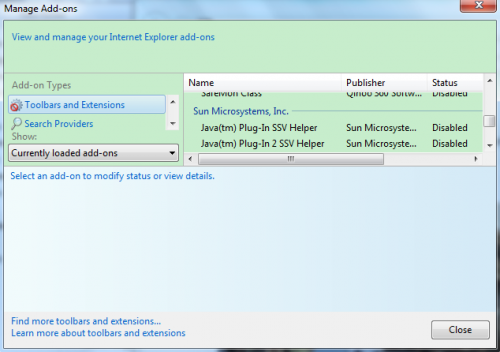
1. Click on the orange Firefox button on the upper left corner of the browser -> hit Add-ons;
2. Go to Extensions tab ->select BrowseFox-FAD->Click Remove;
3. If it pops up, click Restart and your tabs will be saved and restored.
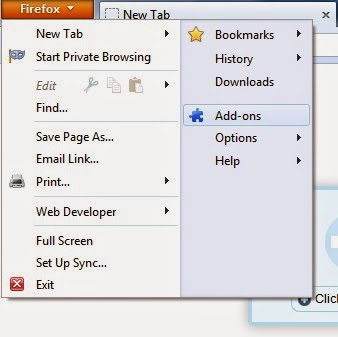
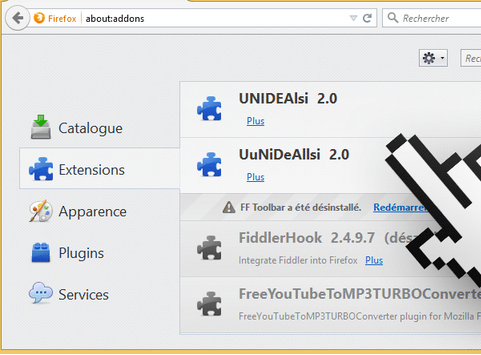
Google Chrome :
1. Click on Customize icon (Wrench or 3 bar icon) -> Select Settings -> Go to Extensions tab;
2. Locate BrowseFox-FAD and select it -> click Trash button.
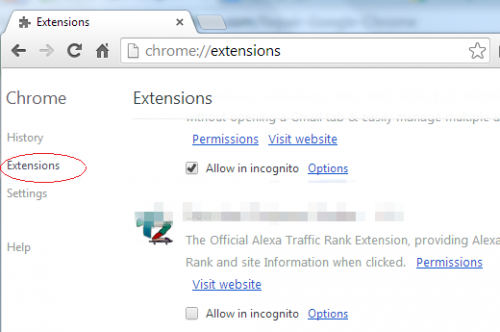
(If the adware does not show up on your browser, you may need to delete associated registry entries from Registry Editor.)
1. Click Start and Type "Run" in Search programs and files box and press Enter
2. Type "regedit" in the Run box and click "OK"
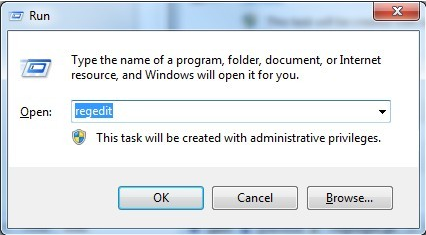

C:\Program Files\BrowseFox-FAD-buttonutil.dll
C:\Program Files\BrowseFox-FAD\Uninstall.exe
PUP.Optional.BrowseFox-FAD.A HKLM\SOFTWARE\MICROSOFT\WINDOWS\CURRENTVERSION\EXPLORER\BROWSER HELPER OBJECTS\{RANDOM}
PUP.Optional.BrowseFox-FAD.A HKCU\SOFTWARE\MICROSOFT\WINDOWS\CURRENTVERSION\EXT\SETTINGS\{RANDOM}
PUP.Optional.BrowserFox.A HKCU\SOFTWARE\INSTALLEDBROWSEREXTENSIONS\
If you are not skillful enough to execute the above manual removal process, you might as well use the best adware removal tool - SpyHunter. This tool specializing in detecting and erasing malware will save both your time and your energy.
BrowseFox-FAD Automatic Removal Instruction
Step A. Download adware scanner SpyHunter
2) Follow the instructions to install the removal tool SpyHunter


Step B. Run SpyHunter to scan for this browser invader

Specially Suggest:
Anything getting installed secretly and behaving badly like Ads by BrowseFox-FAD should be eliminated quickly. If you are confused by the manual removal steps, you could consider to run a scan for this crap with security tool - SpyHunter.

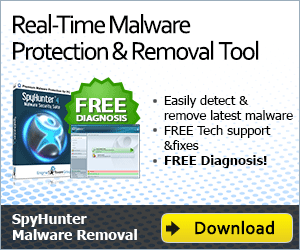
No comments:
Post a Comment