It is Annoying to be Infected by VaultCrypt, Isn't It?
VaultCrypt is a ransomware that maliciously created to rip innocent users off by asking payment for files decryption. Promoted and transmitted by some certain shareware or bundled programs, VaultCrypt can get access to a system stealthily and then it start performing evil blackmail.
Just like Cryptowall, Cryptolocker, Fud@india.com and other ransom viruses, VaultCrypt has been a problem for lots of computer users. After circulating in Russian since the end of February, this devious ransom virus starts making its way to other regions in the world. VaultCrypt powers a very effective file encryption technique by using a windows batch files and the open source GnuPG privacy program.
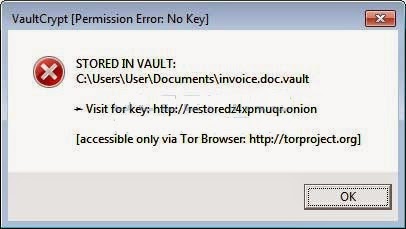
Different from other ransom programs using ransom notes or pictures, VaultCrypt falsifies the registry and adds a new .vault extension to your files, turning an encrpted file icon to a lock. If you are a sufferer of this perpetrator, when you try to open a vault file, you may be greeted with an alert claiming that you need to visit restoredz4xpmuqr.onion to attain the key to the file stored in Vault.
You are advised to remove the ransom virus as soon as possible to avoid more damages. Never deem VaultCrypt issue lightly. Ransom virus removal should be done speedily. If you are still at a loss and in need of removal assistance, please feel free to take a minute to carry out the following removal tutorials.
How to Eliminate VaultCrypt Ransom Virus Quickly and Safely?
VaultCrypt Manual Removal (with Expertise)
1)Boot your computer into Safe Mode
Restart your computer and keep pressing F8 key until Windows Advanced Options menu shows up, then using arrow key to select "Safe Mode" from the list and press ENTER to get into that mode.
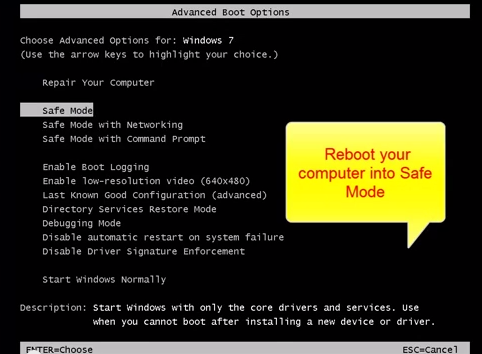
2) Disable suspicious startup generated by this mean ransomware.
3) Delete associated files
Click Start menu, at Search a program or file box, type “%apptada%”, hit Enter to go to AppData folder, locate and delete all files that belong to this ransomware.
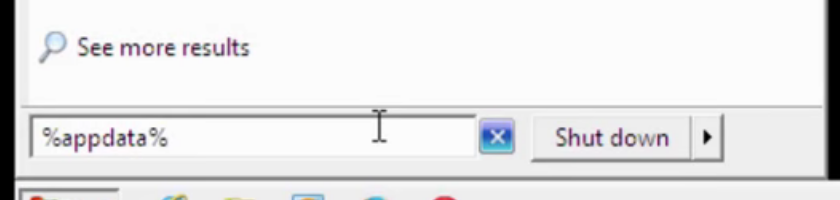
%appdata%\CONFIRMATION.KEY %appdata%\VAULT.hta %appdata%\VAULT.KEY %Desktop%\vault.txt
3) Delete associated registry values
Click Start and type "regedit" in the Run box, hit Enter to open Registry Editor
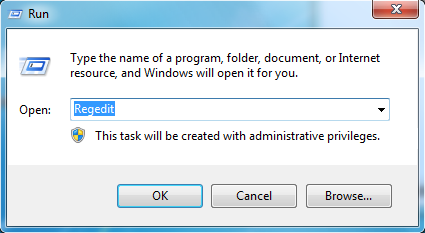
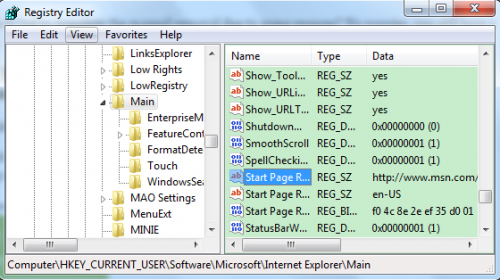
HKCU\SOFTWARE\Microsoft\Windows\CurrentVersion\Run\vltnotify "mshta %appdata%\VAULT.hta" HKCU\SOFTWARE\Microsoft\Windows\CurrentVersion\Run\VAULT Notification "mshta %appdata%\VAULT.hta"
4) Restart the computer normally and check with the effectciveness
(If you are not familiar with manual removal and run into any confusion, no worry and fidget, you still have a pretty good option. You could use a professional ransomware scanner to get the issue fixed quickly and safely.)
VaultCrypt Automatic Removal (with Security Tool SpyHunter)
1) Download the most best ransom virus remover SpyHunter
2) Install the removal tool
(Double click on the download file and follow the prompts to install the program.)
3) Run SpyHunter to start a new system scan on the computer.
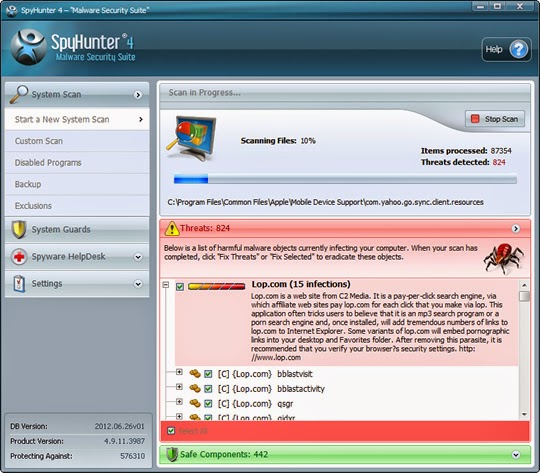
4) Finally click on the built-in “Fix Threats” to exterminate all detected threat items
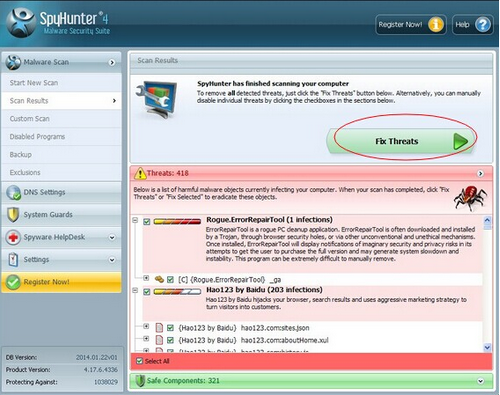
Special Recommendation:
Immediate VaultCrypt removal is critical to secure your computer. Hope the solutions above can walk you through how to purge the infection efficiently. If you find it difficult to rid the threat manually, please feel at ease to start a VaultCrypt automatic removal.
How to Restore Your Files that Encrypted by VaultCrypt?
Facts have been proved that some users pay for those blackmail, but they still have difficulty to use their documents. So it is suggested not to pay for its so-called key to files decryption. After erasing VaultCrypt infection, you may want to restoring files encrypted.
Method One: Restore your files from a recent backup. If you are performing backups regularly, then you could restore your files using your backups.
Method Two: Restore previous versions of files via using Windows folder tools. (Right-click the file or folder, and then click Restore previous versions.)
You can get more information here: About Previous versions of files.

No comments:
Post a Comment