Information of Operation Global 3
Operation Global 3 is a ransomwaare infection which is capable to encrypt user's files on the computer. Cyber criminals use Operation Global 3 for disrupting normal performance of computers and for unauthorized modification of data making it unusable. Once the data has been “taken hostage” (blocked), its owner (user) receives a ransom demand. The victim is supposed to deliver the ransom in exchange for pirate's promise to send a utility that would restore the data or repair the PC. The Operation Global III ransomware executables on your computer to block you from accessing your files and ask for a ransom. The current ransom for this infection is approximately $250 USD and must be paid in bitcoins.
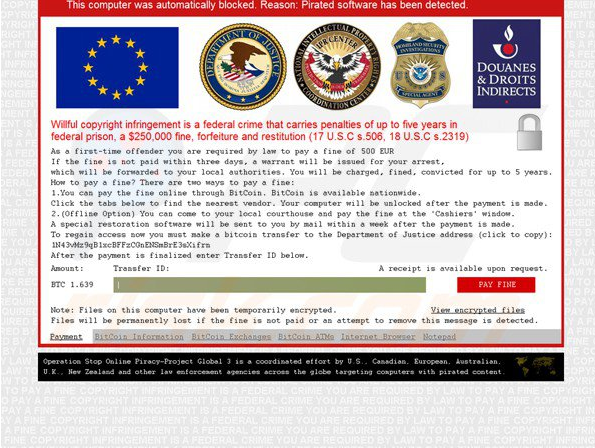
Once gets into the computer, Operation Global 3 will change the computer setting including the system files and registry entries. When you start the computer, Operation Global 3 related processes will run automatically at the background without any consent. Operation Global 3 will encrypt your file and display the warning message:
T"his computer was automatically blocked. Reason: Pirated software has been detected
Wilful copyright infringement is a federal crime that carries penalties of up to five years in federal prison, a $250,000 fine, forfeiture and restitution (17 U.S.C s.506, 18 U.S.C s.2319)
As a first-time offender you are required by law to pay a fine of 500 EUR (or 500 CAD) If the fine is not paid within three days, a warrant will be issued for your arrest, which will be forwarded to your local authorities. You will be charged, fined, convicted for up to 5 years. How to pay a fine? There are two ways to pay a fine: 1. You can pay the fine online through BitCoin. BitCoin is available nationwide. Click the tabs below to find the nearest vendor. You computer will be unblocked after the payment is made. 2. (Offline Option) You can come to your local courthouse and pay the fine at the ‘Cashiers’ window. A special restoration software will be sent to you by mail within a week after payment is made. To regain access now you must make a bitcoin transfer to the Department of Justice address. Note: Files on this computer have been temporarily encrypted. Files will be permanently lost if the fine is not paid or an attempt to remove this message is detected. Operation Stop Online Piracy-Project Global 3 is a coordinated effort by U.S., Canadian, European, Australian, U.K., New Zealand and other law enforcement agencies across the globe targeting computers with pirated content."
You will be asked for a certain money to pay for the key. However, it is no guarantee. There seems to be some labs or online services which allow infected users to retrieve their private key by uploading a sample file, and then receive a decryption tool. But most of the experts states that the only method you have of restoring your files is from a backup or Shadow Volume Copies if you have System Restore enabled.
Operation Global 3 can slip into the computer along with free downloads from the Internet, such as browser update, Java update, Flash Player update, Video Player update, video recording, download-managers or PDF creators. It can also come with spam email attachment or hacked links or sites. This is a self-extracting archive and installer and has been known to bundle potentially unwanted software. This Trojan installer database contains the logic and data required to install Operation Global 3. It is suggested to remove Operation Global 3 as soon as possible. And it is recommended to keep a powerful and well-known antivirus program like Spyhunter to protect your computer.
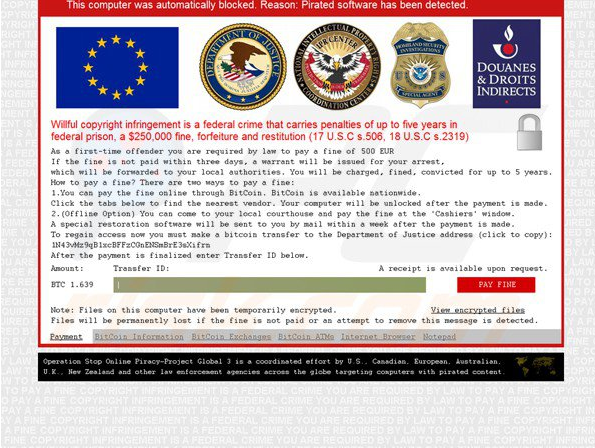
Once gets into the computer, Operation Global 3 will change the computer setting including the system files and registry entries. When you start the computer, Operation Global 3 related processes will run automatically at the background without any consent. Operation Global 3 will encrypt your file and display the warning message:
T"his computer was automatically blocked. Reason: Pirated software has been detected
Wilful copyright infringement is a federal crime that carries penalties of up to five years in federal prison, a $250,000 fine, forfeiture and restitution (17 U.S.C s.506, 18 U.S.C s.2319)
As a first-time offender you are required by law to pay a fine of 500 EUR (or 500 CAD) If the fine is not paid within three days, a warrant will be issued for your arrest, which will be forwarded to your local authorities. You will be charged, fined, convicted for up to 5 years. How to pay a fine? There are two ways to pay a fine: 1. You can pay the fine online through BitCoin. BitCoin is available nationwide. Click the tabs below to find the nearest vendor. You computer will be unblocked after the payment is made. 2. (Offline Option) You can come to your local courthouse and pay the fine at the ‘Cashiers’ window. A special restoration software will be sent to you by mail within a week after payment is made. To regain access now you must make a bitcoin transfer to the Department of Justice address. Note: Files on this computer have been temporarily encrypted. Files will be permanently lost if the fine is not paid or an attempt to remove this message is detected. Operation Stop Online Piracy-Project Global 3 is a coordinated effort by U.S., Canadian, European, Australian, U.K., New Zealand and other law enforcement agencies across the globe targeting computers with pirated content."
You will be asked for a certain money to pay for the key. However, it is no guarantee. There seems to be some labs or online services which allow infected users to retrieve their private key by uploading a sample file, and then receive a decryption tool. But most of the experts states that the only method you have of restoring your files is from a backup or Shadow Volume Copies if you have System Restore enabled.
How can Operation Global 3 get into the computer?
Operation Global 3 can slip into the computer along with free downloads from the Internet, such as browser update, Java update, Flash Player update, Video Player update, video recording, download-managers or PDF creators. It can also come with spam email attachment or hacked links or sites. This is a self-extracting archive and installer and has been known to bundle potentially unwanted software. This Trojan installer database contains the logic and data required to install Operation Global 3. It is suggested to remove Operation Global 3 as soon as possible. And it is recommended to keep a powerful and well-known antivirus program like Spyhunter to protect your computer.
Instruction to remove Operation Global 3
Boot your computer into Safe Mode with Networking.
To perform this procedure, please restart your computer and keep pressing F8 key until Windows Advanced Options menu shows up, then using arrow key to select “Safe Mode with Networking” from the list and press ENTER to get into that mode.
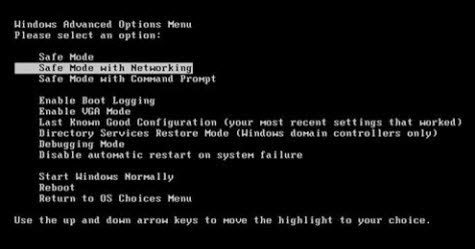
Method 1: Manual removal
Step 1: Press CTRL+ALT+DEL or CTRL+SHIFT+ESC to open Windows Task Manager and close all the related running processes.



Step 2: Remove Operation Global 3 from control panel.
1) On the Start menu (for Windows 8, right-click the screen's bottom-left corner), click Control Panel.

Windows Vista/7/8: Click Uninstall a Program.
Windows XP: Click Add or Remove Programs.
2) When you find the program Operation Global 3 , click it, and then do one of the following:
Windows Vista/7/8: Click Uninstall.
Windows XP: Click the Remove or Change/Remove tab (to the right of the program).
Step 3 Go to the Registry Editor and remove all the infection registry entries listed here:
(Steps: Hit Win+R keys and then type regedit in Run box to search)


HKEY_CURRENT_USER\Software\Microsoft\Internet Explorer\TabbedBrowsing "NewTabPageShow" = "1"
HKEY_CURRENT_USER\Software\Microsoft\Internet Explorer\Main "Start Page" = "http://www.<random>.com/?type=hp&ts=<timestamp>&from=tugs&uid=<hard drive id>"
HKEY_CURRENT_USER\Software\Microsoft\Internet Explorer\SearchScopes "DefaultScope" = "{33BB0A4E-99AF-4226-BDF6-49120163DE86}"
HKEY_CURRENT_USER\Software\Microsoft\Internet Explorer\Main "Start Page" = "http://www.<random>.com/?type=hp&ts=<timestamp>&from=tugs&uid=<hard drive id>"
HKEY_CURRENT_USER\Software\Microsoft\Internet Explorer\SearchScopes "DefaultScope" = "{33BB0A4E-99AF-4226-BDF6-49120163DE86}"
Method 2: Automatic Removal with SpyHunter
SpyHunter is a world-famous real-time malware protection and removal tool, which is designed to detect , remove and protect your PC from the latest malware attacks, such as Trojans, worms, rootkits, rogue viruses, browser hijacker, ransomware, adware, key-loggers, and so forth.
Boot your computer into Safe Mode with Networking.
To perform this procedure, please restart your computer and keep pressing F8 key until Windows Advanced Options menu shows up, then using arrow key to select “Safe Mode with Networking” from the list and press ENTER to get into that mode.
Step 1: Press the following button to download SpyHunter.
Step 2: InstallSpyHunter on your computer.



Step 3: Scan computer now!




Step 4: Select all and then Remove to delete all threats.

Note: Manual removal is very difficult. If you don’t have sufficient expertise in dealing with the manual removal, it is suggested to Install Spyhunter to remove viruses safely and quickly.


No comments:
Post a Comment