What a Troublemaker pcmacbooster.info is!
pcmacbooster.info pop-up having been reported to overtake lots of Mac users' browsers regardless recently. This ad-supported program actually is a tech scam that can breach in Mac systems via several sources (such as free games, porn website & third party internet search) and then perform various malicious actions. Accompanied by pop-up Ad from hxtp://pcmacbooster.info, you may get a window popping up saying "YOUR APPLE COMPUTER HAS BEEN BLOCKED" thing, along with "your personal information being at risk" saying. And you will be asked to contact Apple Care from helpline 1+888-637-4678. Never be taken in!
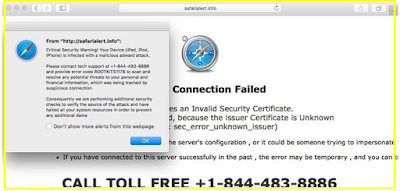
- It is able to modify your Mac or Safari settings without any permission.
- It tends to trick you into contacting with certain scam with scaring message.
- It haunts, struggling with you for the command of the screen.
- It puts overlaying Ads, top and bottom, on almost every site your visit.
- It may come along with EasyShop, Shoptools, Offers4u and other craps.
- It may open doors for other malicious programs that badly degrade your Mac performance.
Free Your Mac from pcmacbooster.info Manually
Step 1. Quit the app that generates the malicious processes
Choose Force Quit from the Apple menu, or press Command + Option + Esc together to open the Force Quit Applications window to do this.
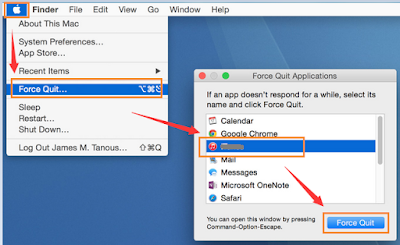
Step 2. Uninstall unwanted/suspicious application that might be the initiator of the evil
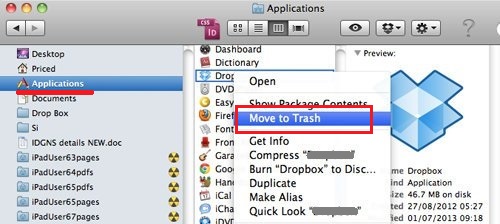
Step 3. Access hidden Library folder, locate junk files and then delete them
a) To access the ~/Library folder, hold down the Option key while looking at the Go menu in Finder.
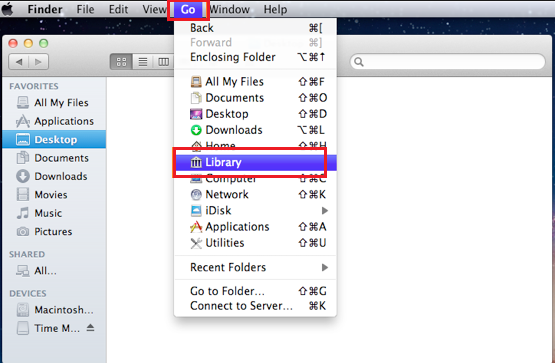
b) Delete related files. You need to check numerous system folders for obscure files such as:
/System/Library/Frameworks/v.framework /System/Library/Frameworks/VSearch.framework /Library/PrivilegedHelperTools/Jack /Library/InputManagers/CTLoader/ ~/Library/Internet Plug-Ins/TroviNPAPIPlugin.plugin /Applications/SearchProtect.app /Applications/InstallMac ~/Library/Application Support/com.genieoinnovation.Installer/
And some of the file names may vary. You can narrow the search to specific folders or search your whole Mac
Step 4. Reset Safari
a) Open your Safari browser from the dock.
b) Click on Safari in your Safari menu at the top of your screen.
c) A drop-down menu will now appear. Choose the option labeled “Reset Safari…”
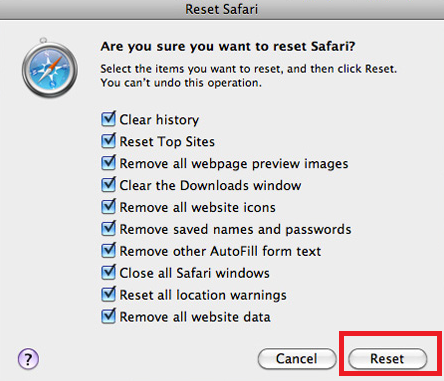
Warning: Care must be given when you are following this step. Don't empty your Trash until you've determined that everything is working OK, in case you need to restore something you deleted by accident. If you are not confident in doing the manual removal by yourself, you could think about using the utility software suite for Mac OS - MacKeeper.
Get Rid of pcmacbooster.info Automatically with MacKeeper
MacKeeper is recommended for its features:
Cleaning: Effective cleaning utility software for Mac
Optimization: Speed up you Mac and maximize its efficiency/Get the latest versions of your apps.
Data Control: Powered toolbox (Data Encryptor, Default Apps, Files Recovery and Backup etc)/Easily Hide your private files.
Security: Protect your Mac from all sorts of threat; Protect your Mac from Thieves/Bring your Mac home in case it gets stolen.
Geek on Demand: Mac Experts At Your Service/ 24/7 Apple Certified Support Professionals
Step 1. Download malware security suite - MacKeeper to your Mac.



Step 3. After activating this suite, you could enable Internet Security and anti-theft features to deal with the target malware.

Step 4. Scan your Mac and fix the issue.

Special Tips :
Anything taking a hand in your browsing and messing up things like pcmacbooster.info should be stopped timely. If you are puzzled by the manual removal steps, you could think about running a scan for this tech scam with MacKeeper.
The recommended free scanner is for malware detection only. If you need its automatic removal function after it detects the threats, you could consider paying for and activating the removal function to fix the issue efficiently!


No comments:
Post a Comment